From Concept to Creation: A Comprehensive Guide to Tripo's Text-to-3D Model Feature
In the rapidly evolving world of design and technology, the ability to transform ideas into tangible 3D models swiftly and accurately is invaluable. Tripo, a leading AI-powered 3D modeling tool, has introduced an innovative feature that is revolutionizing the way creators bring their concepts to life: the Text-to-3D Model feature. This comprehensive guide explores how Tripo's Text-to-3D Model feature works, its applications across various industries, tips for crafting effective text prompts, and showcases impressive models created using this technology.
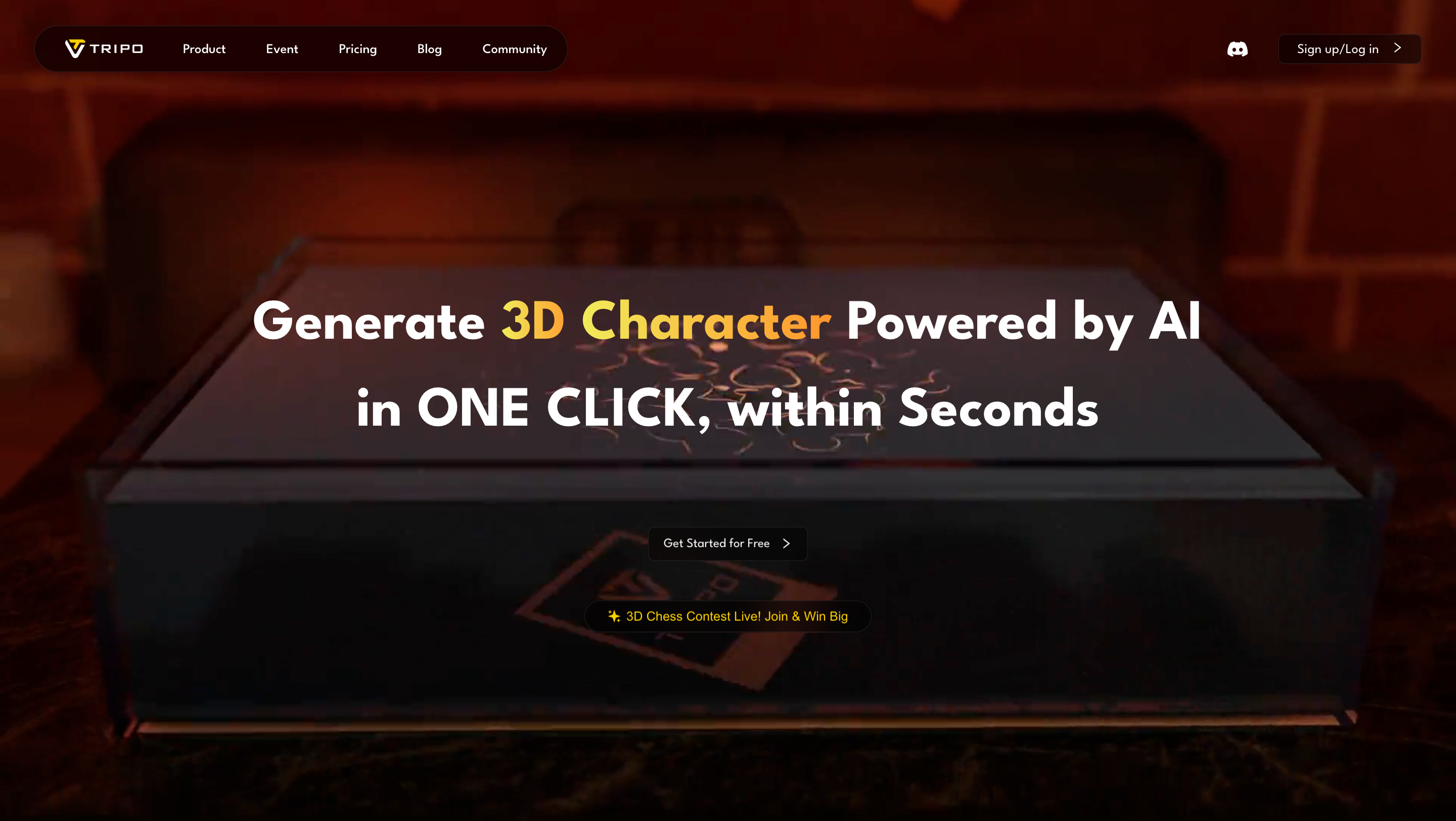
Understanding Tripo's Text-to-3D Model Feature
Tripo’s Text-to-3D Model feature is designed to bridge the gap between conceptual ideas and their physical manifestations. By inputting descriptive text, users can generate intricate 3D models without the need for manual modeling skills. Here's how it stands out:
- AI-Powered Interpretation: Utilizes sophisticated machine learning algorithms to understand and interpret the nuances of textual descriptions.
- Rapid Generation: Transforms text into detailed 3D models within seconds, significantly reducing the time from concept to prototype.
- High Precision: Ensures that the generated models maintain high levels of accuracy and detail, suitable for professional use.
Step-by-Step Tutorial: Using the Text-to-3D Feature
Creating a 3D model from text using Tripo is a straightforward process. Follow these steps to harness the power of this feature:
Step 1: Accessing Tripo
- Sign Up or Log In: Visit the Tripo official website and sign up for a free trial or log in to your existing account.
- Navigate to Text-to-3D Feature: Once logged in, locate the Text-to-3D Model feature on the dashboard or through the main menu.
Step 2: Crafting Your Text Prompt
-
Be Descriptive: Clearly describe the object or scene you want to model. Include details about shape, size, color, texture, and any specific features.
- Example: "A sleek, modern chair with a wooden frame, upholstered in dark gray fabric, featuring curved armrests and a cushioned seat."
-
Use Clear Language: Avoid ambiguous terms to ensure the AI accurately interprets your description.
-
Include Context: If necessary, provide context or additional information to refine the model.
Step 3: Generating the 3D Model
- Input the Text: Enter your descriptive text into the designated field.
- Generate Model: Click the "Create" button. Tripo’s AI will process your input and create a 3D model based on your description.
Step 4: Reviewing and Refining
- Preview the Model: Once generated, review the 3D model for accuracy and completeness.
- Finalize the Model: Satisfied with the model? Proceed to export or integrate it into your project.
Step 5: Exporting the Model
- Choose Format: Select your preferred file format suitable for your intended application.
- Download: Export the model directly to your device or integrate it with other software platforms as needed.
Potential Applications Across Industries
Tripo’s Text-to-3D Model feature has a wide range of applications, making it a versatile tool across various sectors:
1. Product Design and Development
- Rapid Prototyping: Transform product ideas into 3D prototypes swiftly, facilitating iterative design processes.
- Market Testing: Create models for virtual testing and market demonstrations without the need for physical prototypes.
2. Entertainment and Media
- Game Development: Generate characters, environments, and assets based on narrative descriptions.
- Film Production: Visualize scenes and props from script descriptions, aiding in pre-production planning.
3. Education and Training
- Interactive Learning: Develop educational models for interactive learning experiences in subjects like biology, engineering, and art.
- Training Simulations: Create realistic models for training simulations in various professional fields.
Tips for Writing Effective Text Prompts
Maximizing the potential of Tripo’s Text-to-3D Model feature hinges on crafting clear and detailed text prompts. Here are some tips to enhance your descriptions:
1. Be Specific
- Detail Matters: Include specifics about dimensions, colors, materials, and textures.
- Example: Instead of saying "a chair," say "a wooden dining chair with a curved backrest and padded seat in navy blue fabric."
2. Use Clear and Concise Language
- Avoid Ambiguity: Ensure that your descriptions are unambiguous to prevent misinterpretation.
- Example: Specify "a vintage red bicycle with a wicker basket" instead of "a classic bike."
3. Include Contextual Information
- Set the Scene: Provide context that can influence the model's design, such as intended use or environment.
- Example: "A waterproof smartwatch designed for outdoor activities, featuring a rugged strap and a large, easy-to-read display."
4. Break Down Complex Objects
- Step-by-Step Description: For intricate models, describe each component separately before combining them.
- Example: "A sleek smartphone with a glass back, metal frame, and a dual-camera setup on the rear."
5. Iterate and Refine
- Continuous Improvement: Don’t hesitate to refine your prompts based on the initial outputs to achieve the desired result.
- Example: If the initial model lacks detail, add more descriptive elements or specify particular features.
Showcase: Impressive Models Created Using Text Inputs
Tripo’s Text-to-3D Model feature has empowered countless users to transform their ideas into reality. Here are some standout examples:
1. Modern Office Chair
- Description: "A modern office chair with ergonomic design, adjustable height, lumbar support, and a mesh backrest in black."
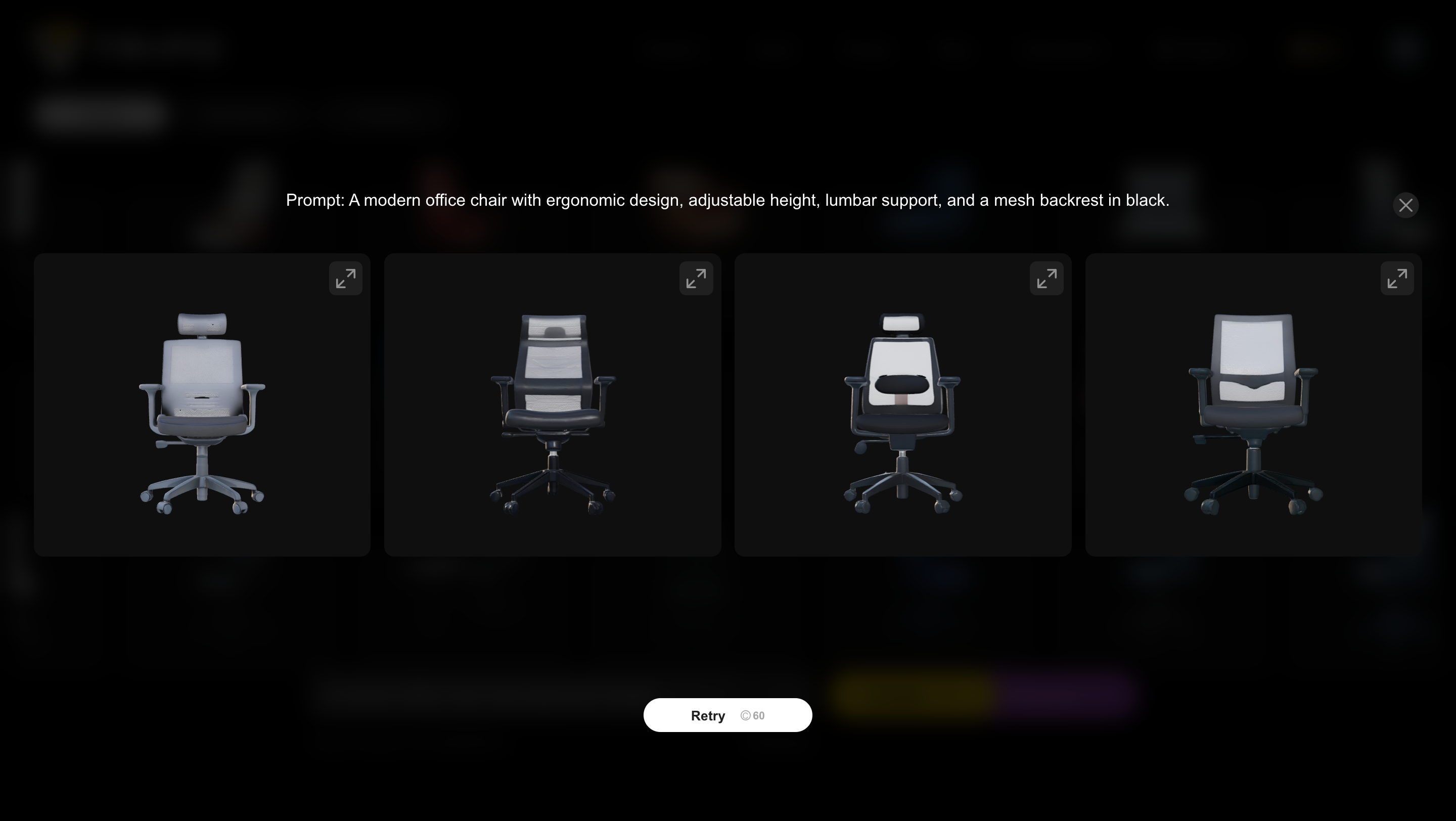
2. Futuristic Drone
- Description: "A sleek, futuristic drone with four propellers, a transparent body, and LED lights for night navigation."
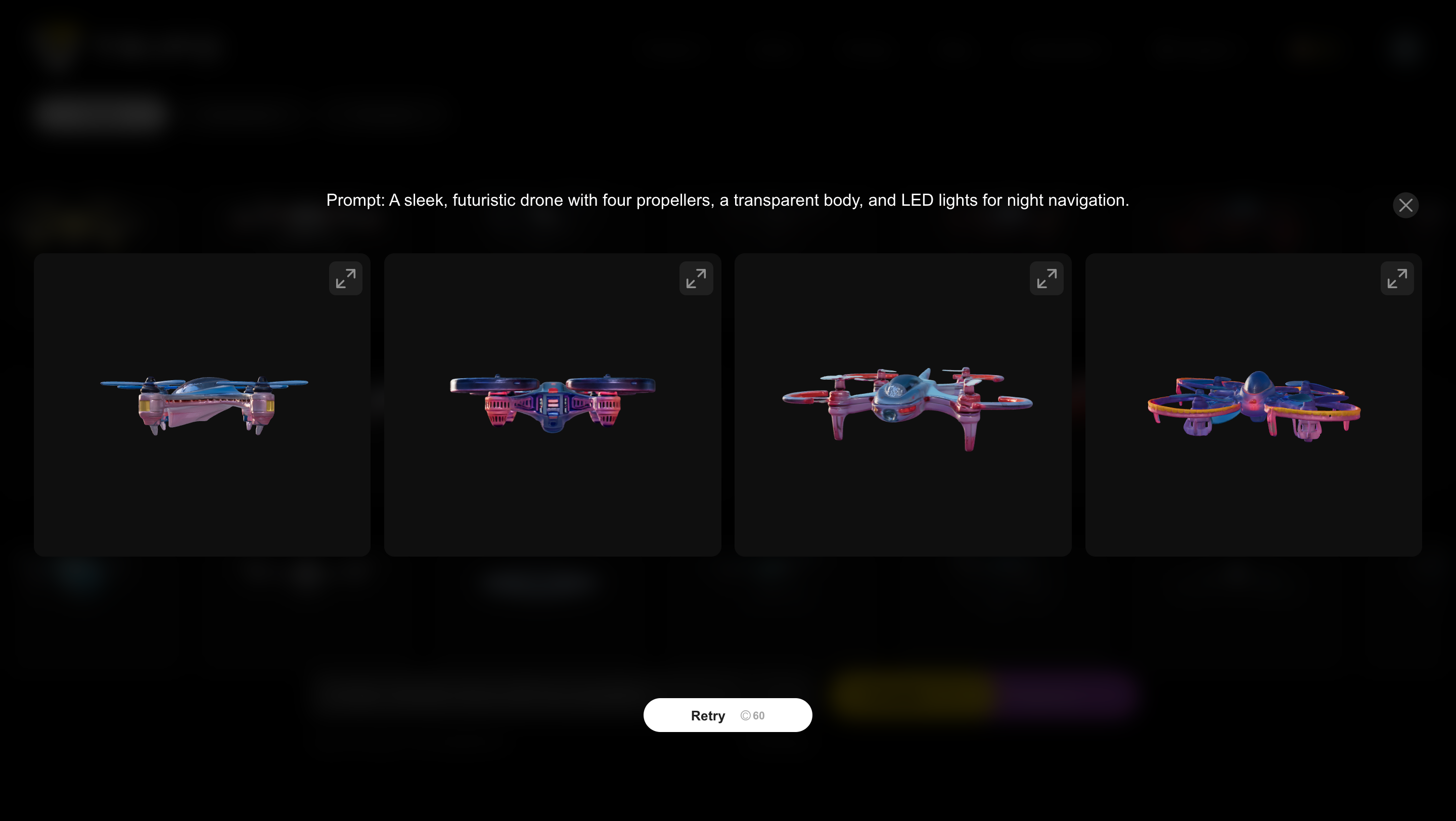
3. Elegant Wristwatch
- Description: "An elegant wristwatch with a stainless steel band, a minimalist dial, and a sapphire crystal face."
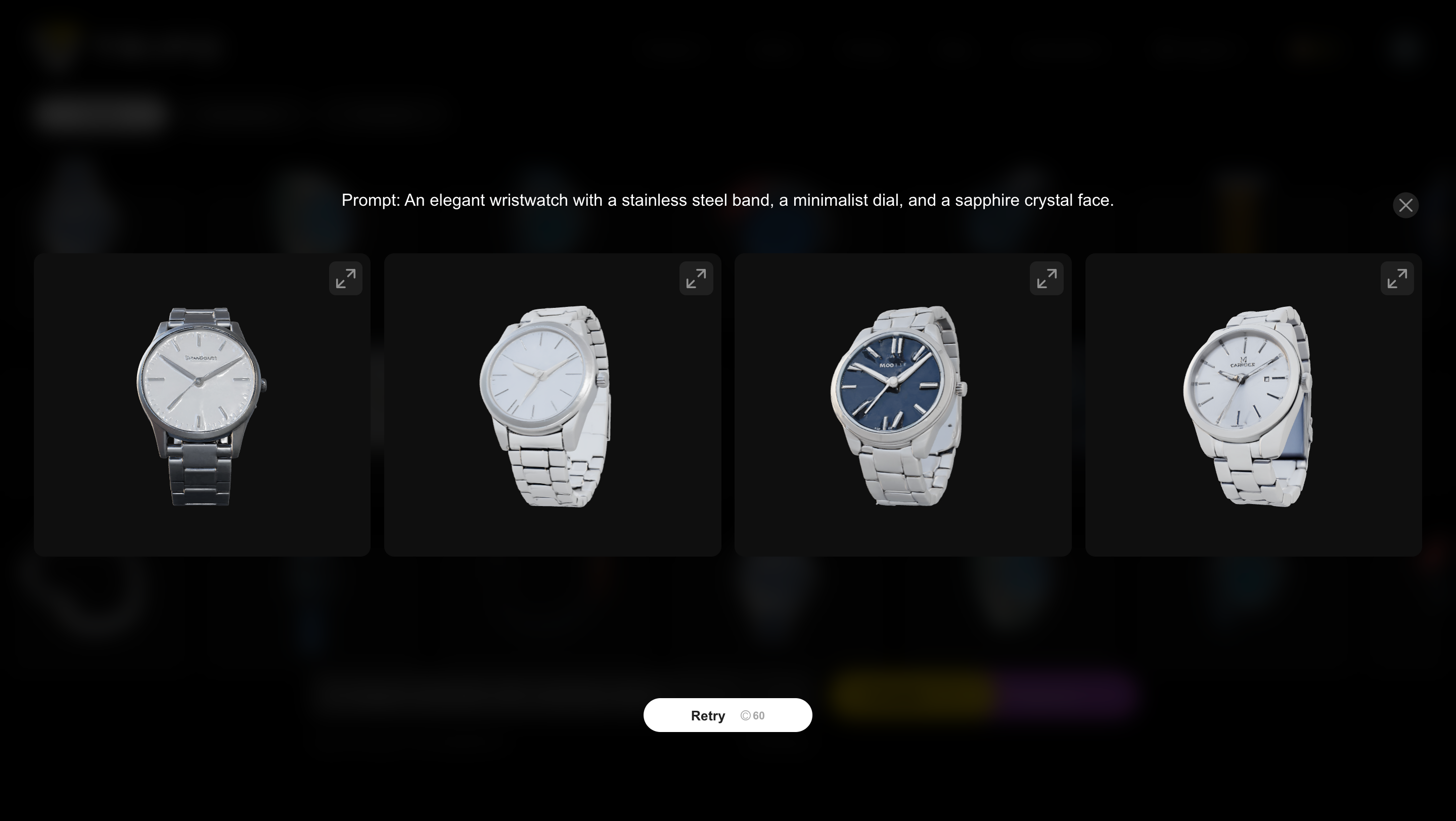
4. Luxury Sports Car
- Description: "A luxury sports car with a low profile, aerodynamic curves, dual exhausts, and vibrant red paint."
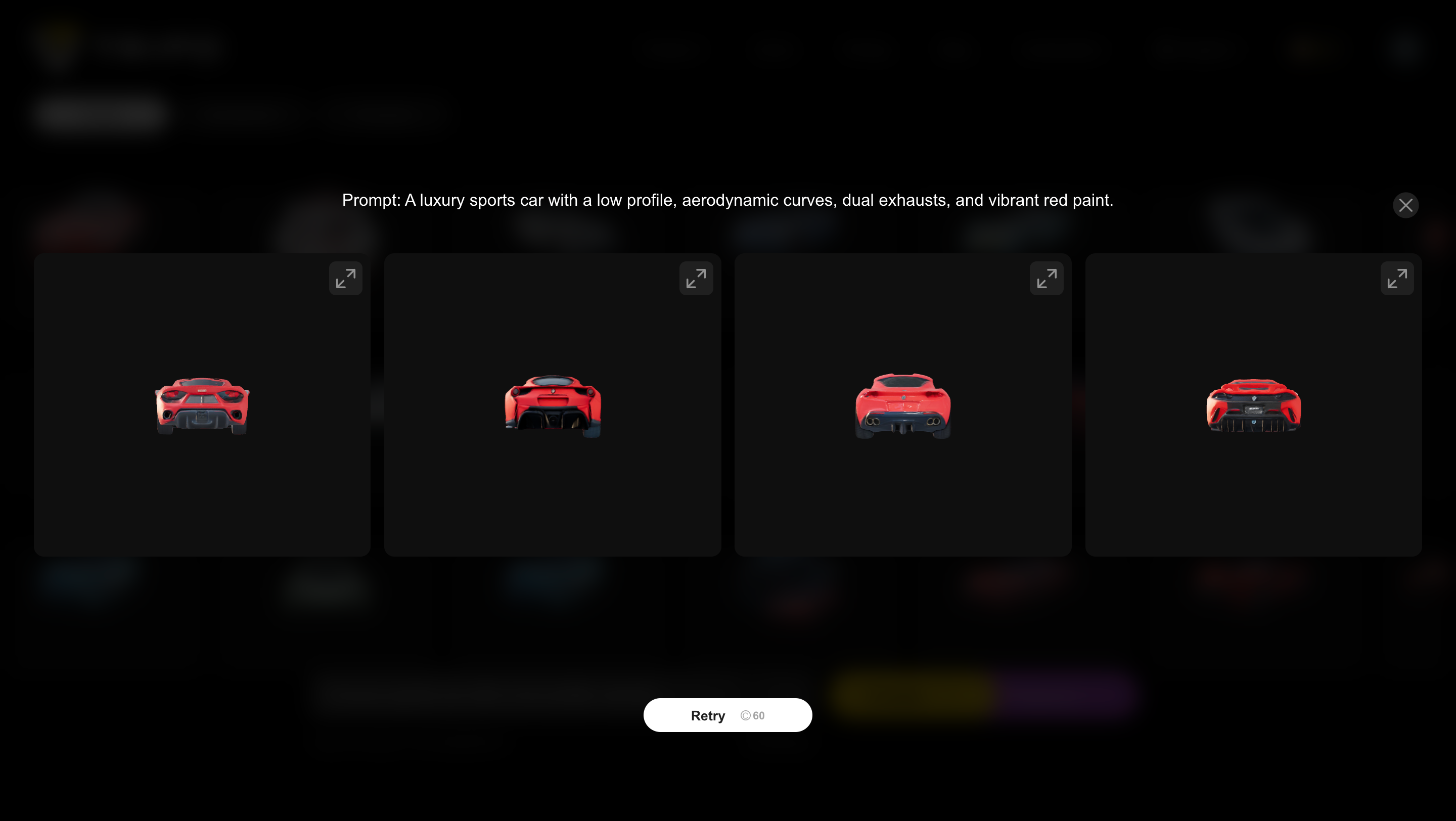
5. Educational Anatomical Model
- Description: "A detailed anatomical model of the human heart, showcasing all four chambers, major arteries, and veins in red and blue."
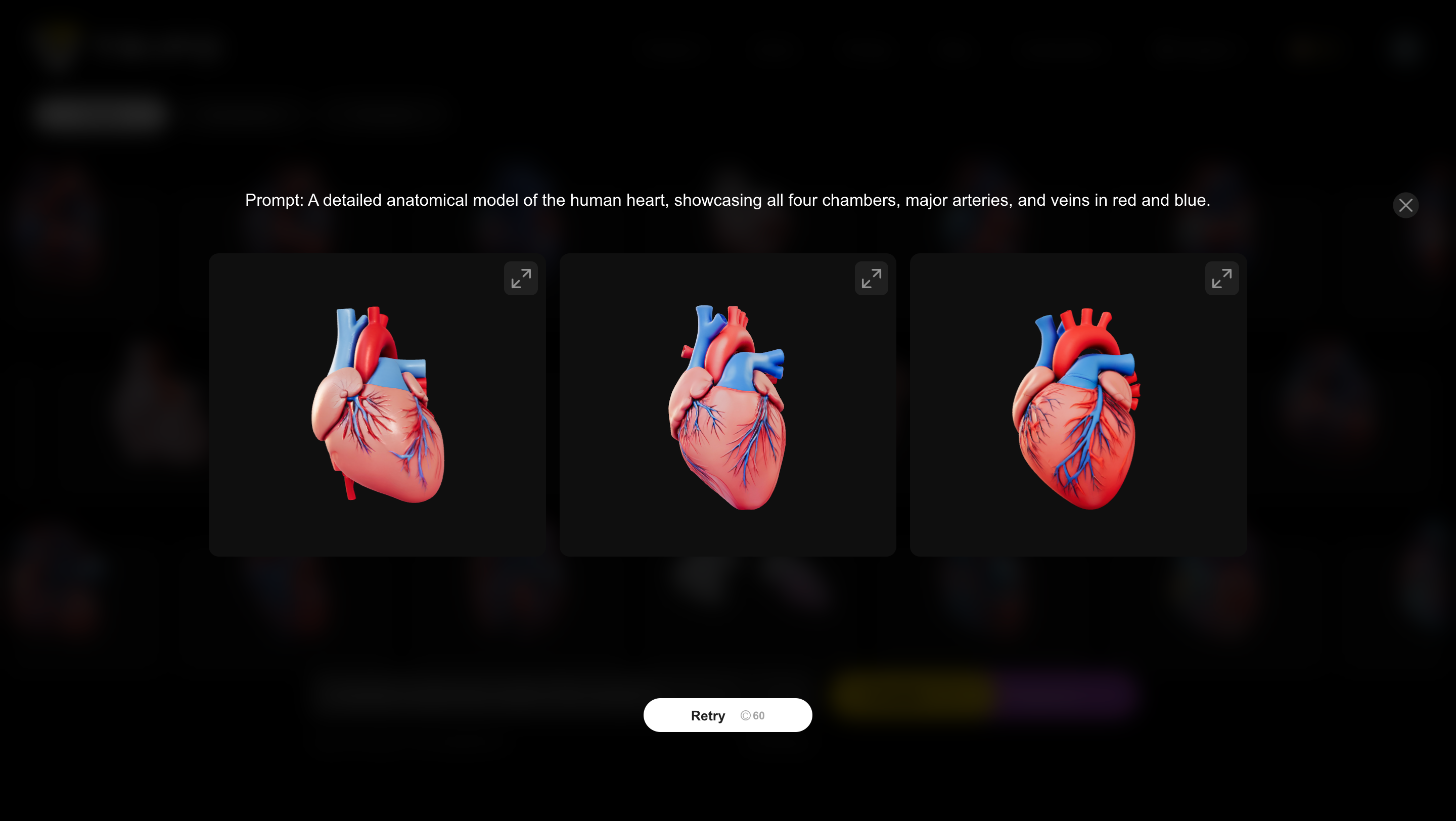
Conclusion
Tripo’s Text-to-3D Model feature is a game-changer in the realm of 3D modeling, offering a seamless bridge between textual concepts and tangible models. Whether you're an architect visualizing a new building, a product designer prototyping an innovative gadget, or an educator creating interactive learning tools, Tripo empowers you to bring your ideas to life with unprecedented speed and accuracy.
By leveraging this feature, users can streamline their creative processes, reduce development times, and enhance the quality of their projects. As AI continues to advance, tools like Tripo are set to become indispensable assets in the creative toolkit, transforming how we conceptualize and create in the digital age.
Ready to transform your concepts into 3D reality? Start your free trial with Tripo today and explore the limitless possibilities of AI-driven 3D modeling.
Advancing 3D generation to new heights
moving at the speed of creativity, achieving the depths of imagination.

